Aegis allows you to place Custom Orders when you need specific searches that do not fit into an existing package your organization already uses. Custom Orders are priced a la carte, unlike bundled packages that may already be set up for your account.
Important:
Custom Orders must be manually entered by an account user.
They cannot be used with applicant-entry services such as Applicant Express, Secure Applicant, or Secure Volunteer.
Placing a Custom Order
Navigate to New Orders > New Background Check Order using the left navigation panel.
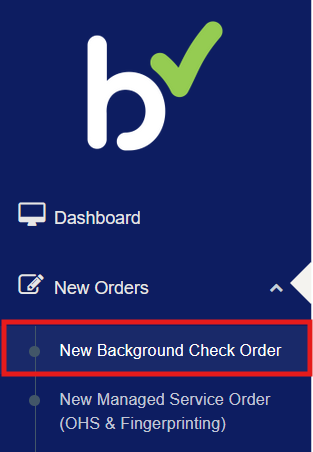
Under Search Option, select Custom.
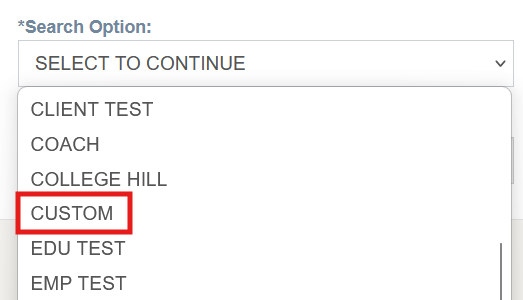
Choose the individual search types you want to include in your order.
Options displayed may vary based on your account setup and permissions.
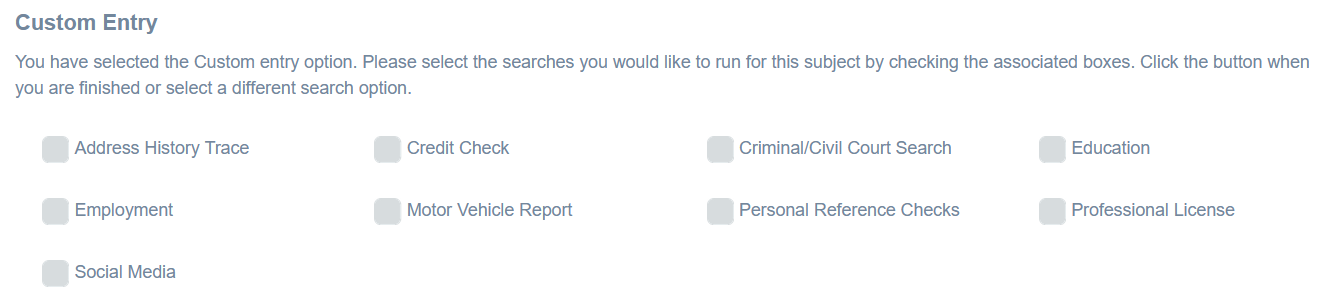
Next, fill in the Subject Info:
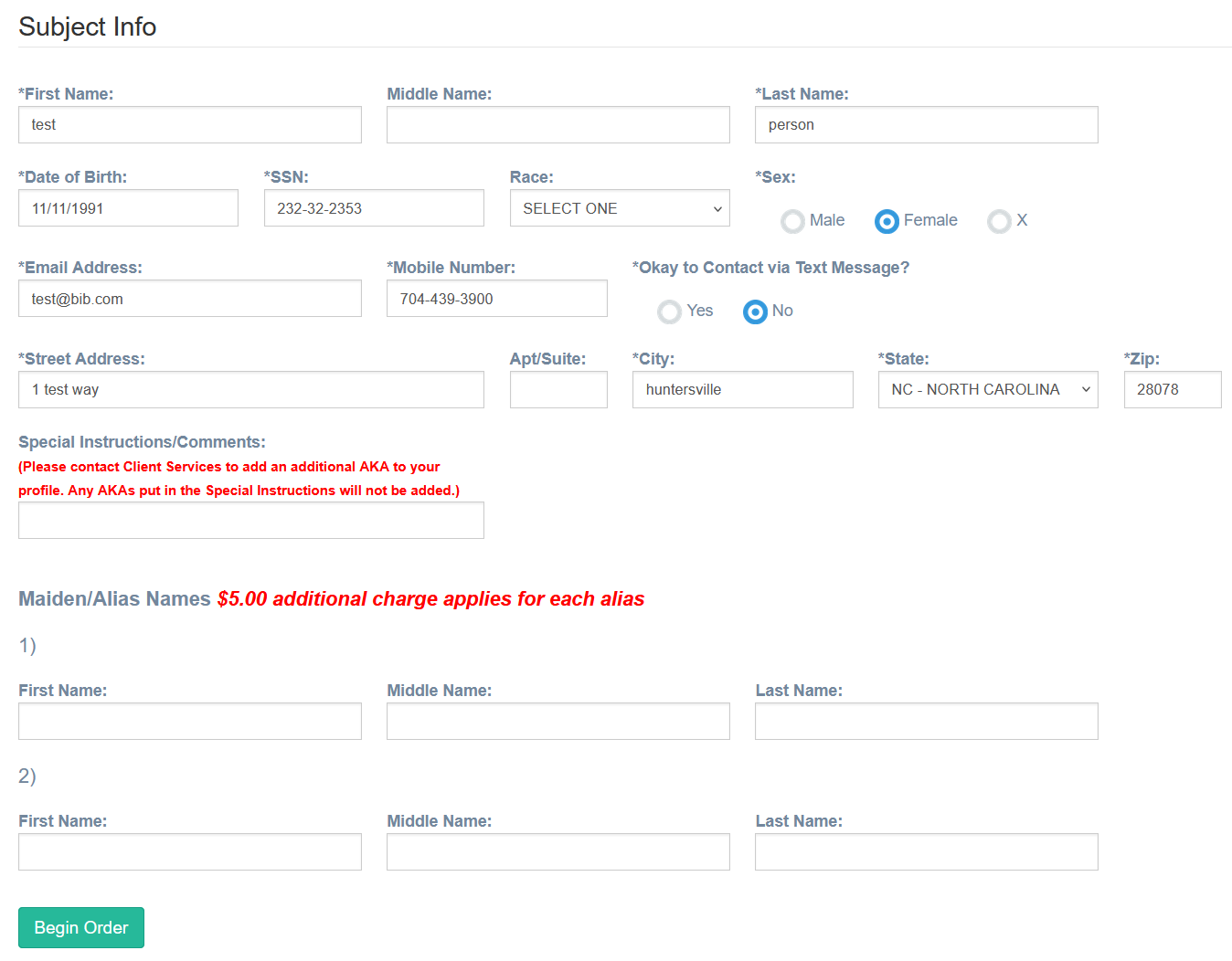
When you click Begin Order, a confirmation window will appear asking you to verify the candidate’s information before proceeding. Please review all details carefully.
If anything needs to be updated, click the X to close the window.
You will be returned to the Subject Info section, where you can make any necessary corrections.If all information is accurate, click Confirm and Continue to proceed with the order.
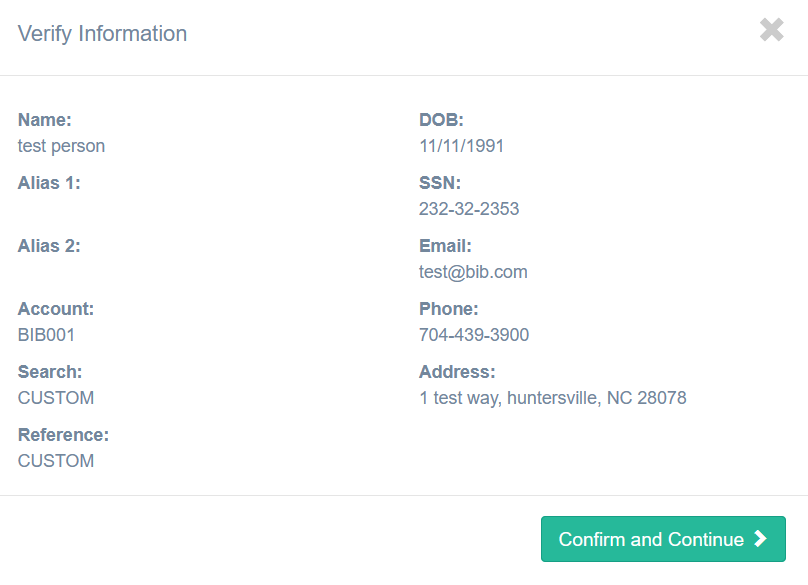
Custom Criminal and Civil Searches
If you select the Criminal/Civil Court Search, on the following page you'll be able to select from various Criminal and Civil search types and jurisdictions.
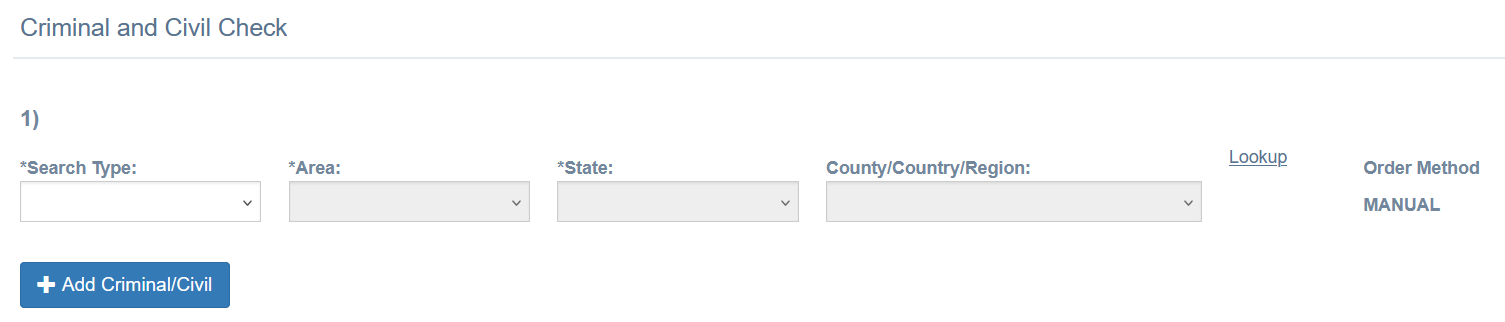
Step 1: Select the Search Type
You’ll first choose the type of search you need (e.g., Criminal Record, Federal Criminal, Civil Record).

Step 2: Select the Location
After selecting the search type, choose the appropriate area (such as a county or state) for the search.
You may select multiple types and multiple locations as needed to build the exact search profile you require. Examples are below.
Note: Some search types will automatically populate the remaining fields. For example, selecting the Sex Offender search type will auto-fill the Area, State, and County/Country/Region fields because this search is only available as a Nationwide search.
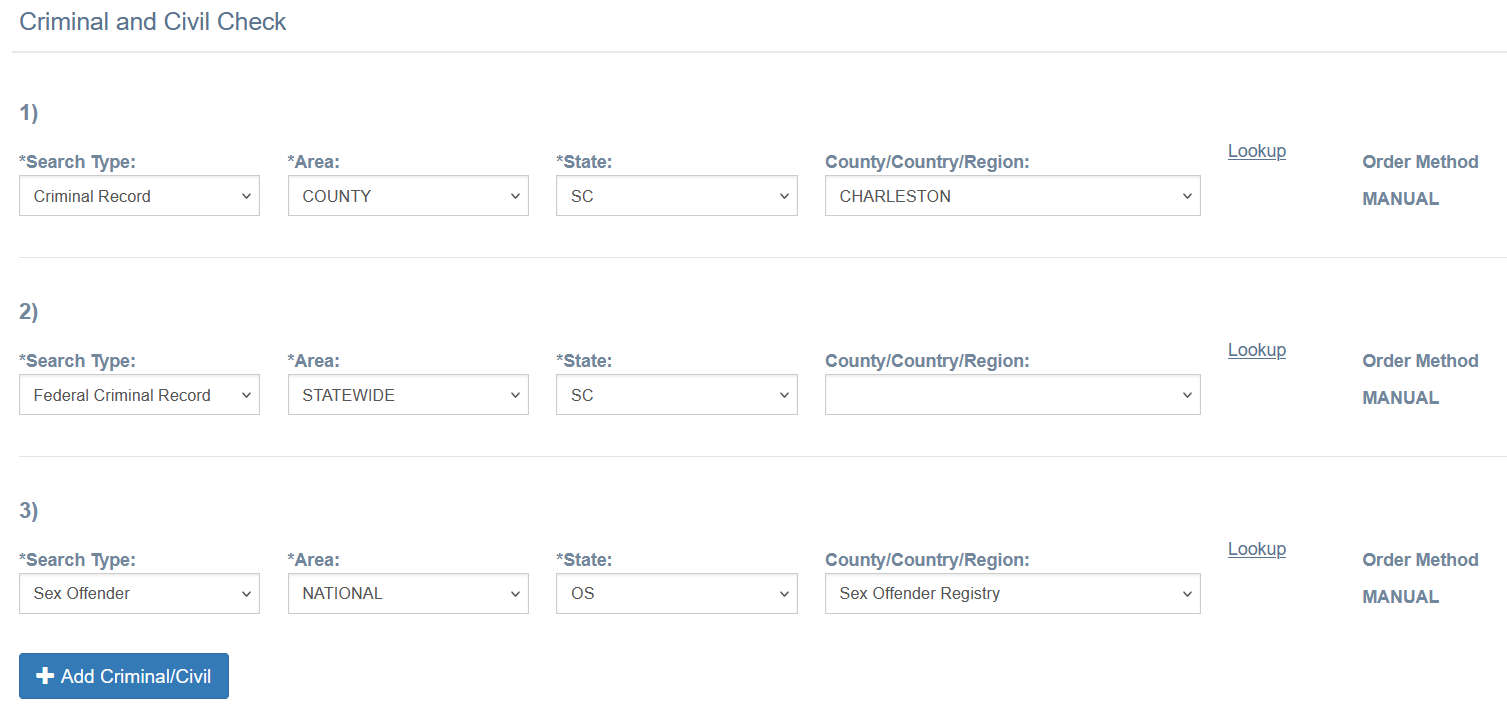
Hint: Using the Lookup tool
If you're not sure which county to select but you know the city or zip code where the candidate lives, you can use the Lookup tool to help identify the correct county.
First, choose the Search Type.
Then set the Area to "County" and narrow your selection to the appropriate state.
Click Lookup to begin.

The Lookup tool will display a list of all zip codes and cities within the state you selected.
You can locate the zip code to see which county it corresponds to, or
Select the city to view the associated county.
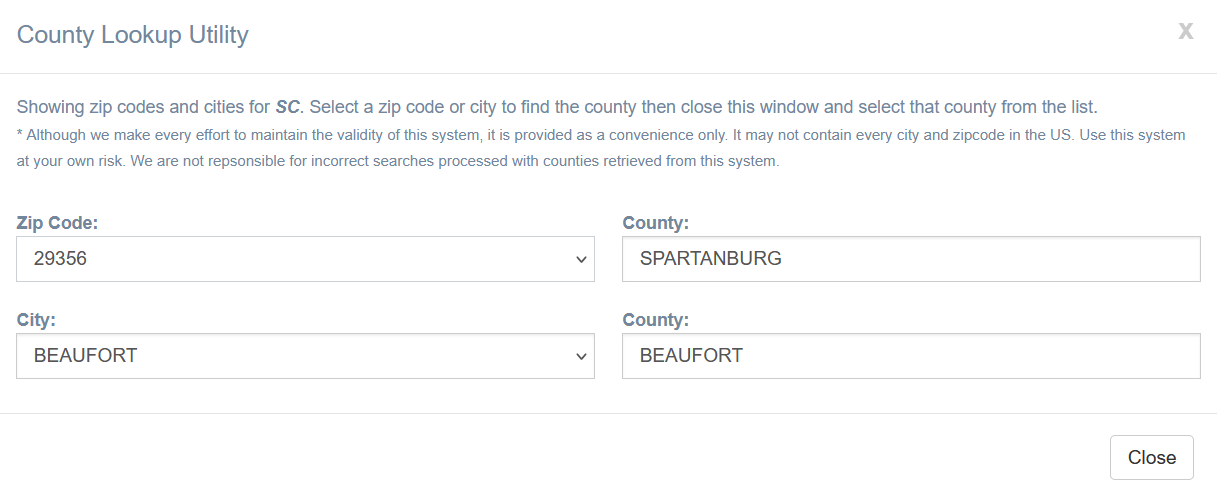
Once you have identified the correct county, simply close the Lookup window and select that county for your search.
Step 3: Verify Form
Read and agree to the terms and click Verify Form to move forward in the application.
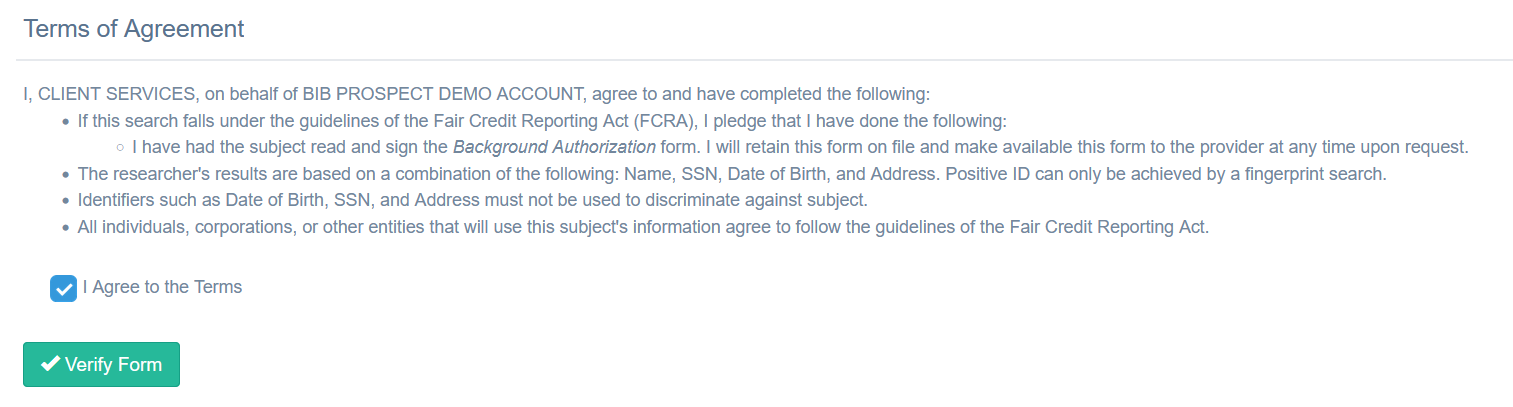
Step 5:
Confirm information on the final page.
Review the subject information:
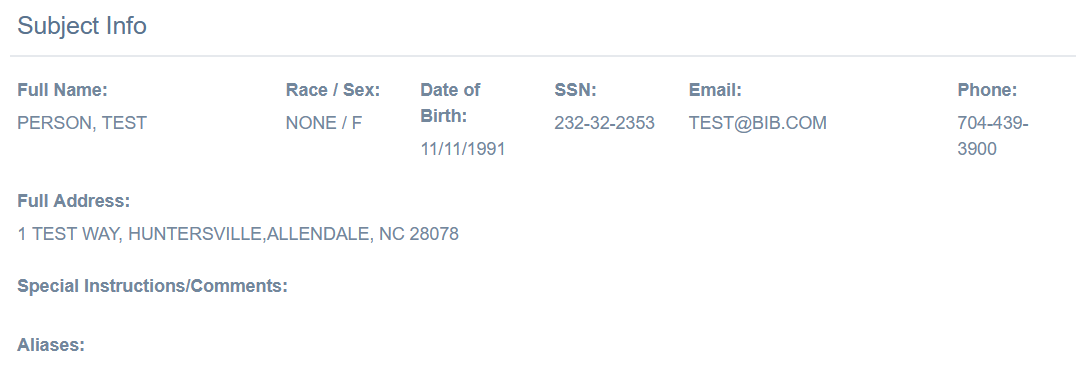
An order summary will be displayed with initial cost estimates:
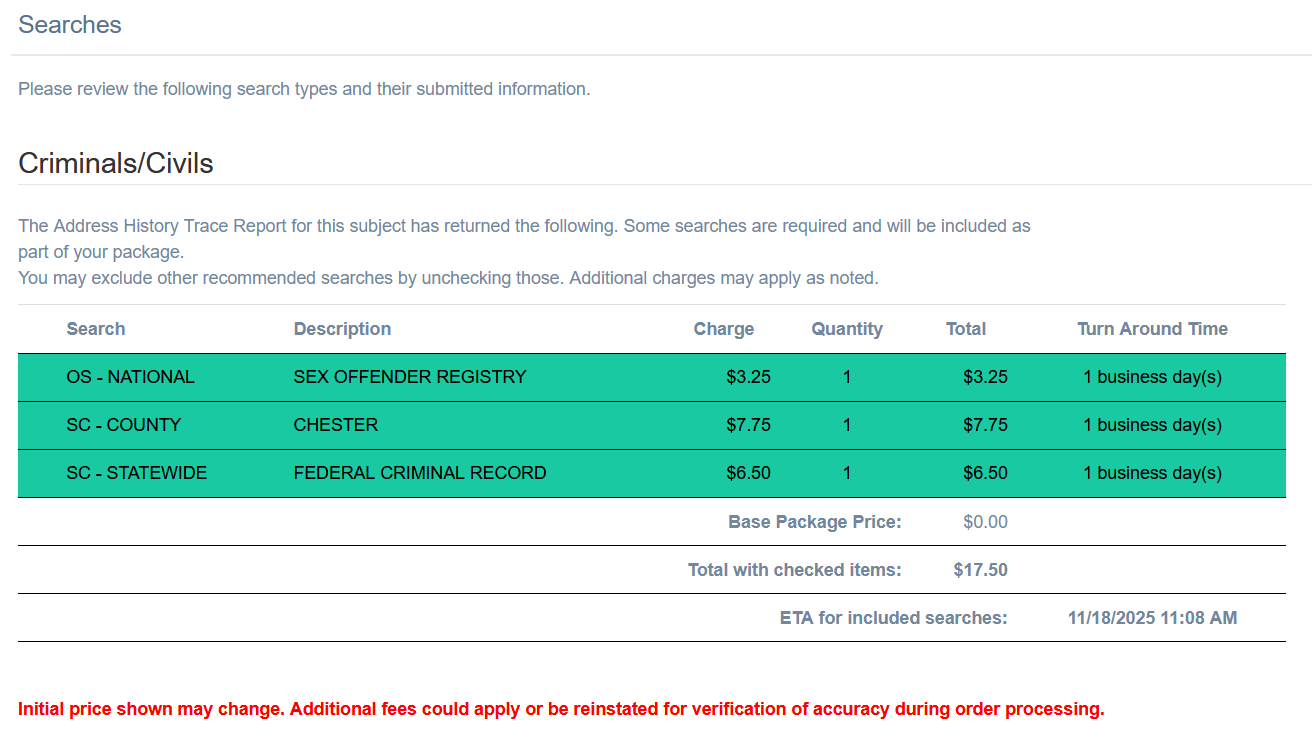
If you'd like to be notified when the order is complete, you can choose that here:
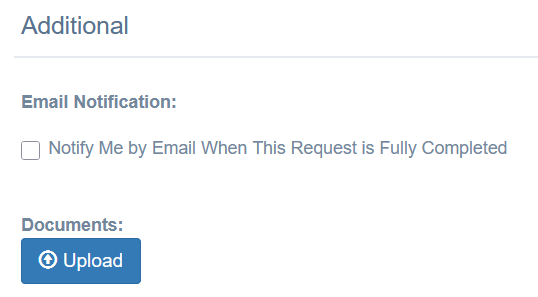
Note: the email notification will only be sent out if you have your notifications turned on in your user settings. See this guide for more information.
When you are ready to submit the order, click Agree and Submit.

Was this article helpful?
That’s Great!
Thank you for your feedback
Sorry! We couldn't be helpful
Thank you for your feedback
Feedback sent
We appreciate your effort and will try to fix the article