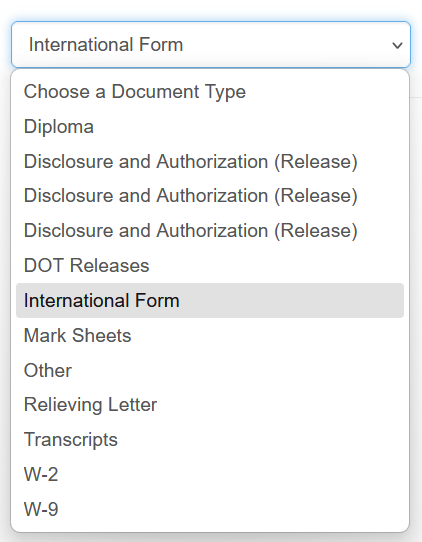International Background Checks
Bchex offers a variety of International Background Checks. These searches require special documentation and must always be submitted as a Custom Order by an account user.
Important:
Custom Orders must be manually entered by an account user.
They cannot be used with applicant-entry services such as Applicant Express, Secure Applicant, or Secure Volunteer.
Step 1: Confirm which form is required
In Aegis, navigate to Resources > Documents and Forms:
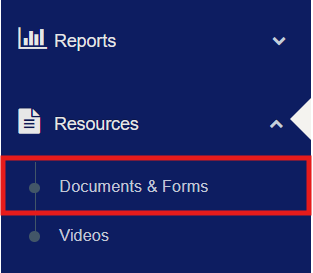
In the second column labeled International Forms, look for the country you need. If the country is not listed, it means that location accepts the Standard International Criminal Background Check form. Download the appropriate form and ensure it is completed in full, along with all required supporting documents.
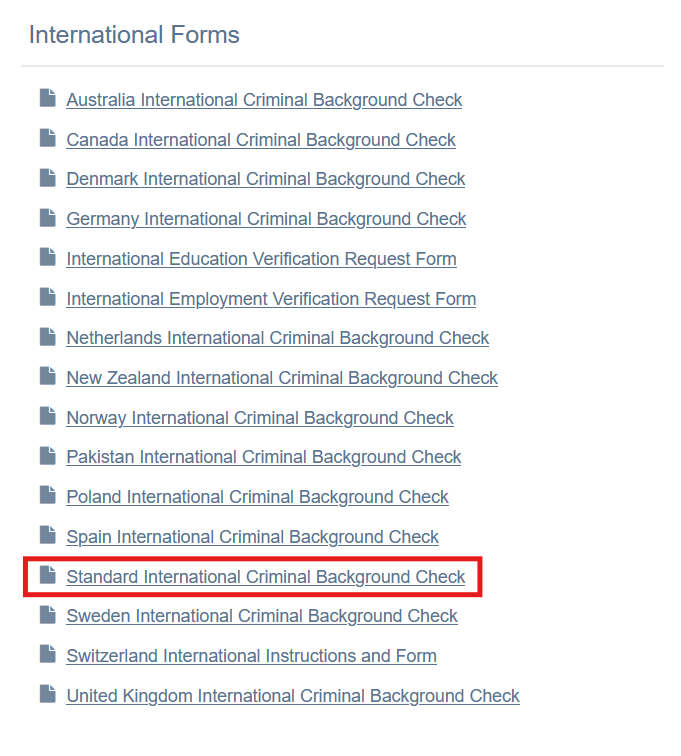
Step 2: Begin the order in Aegis
Begin the order in Aegis the same way you would initiate any Custom Order (see full guide here). Select the Custom search option, choose the Criminal/Civil Court Search, and then enter the required Subject Information.
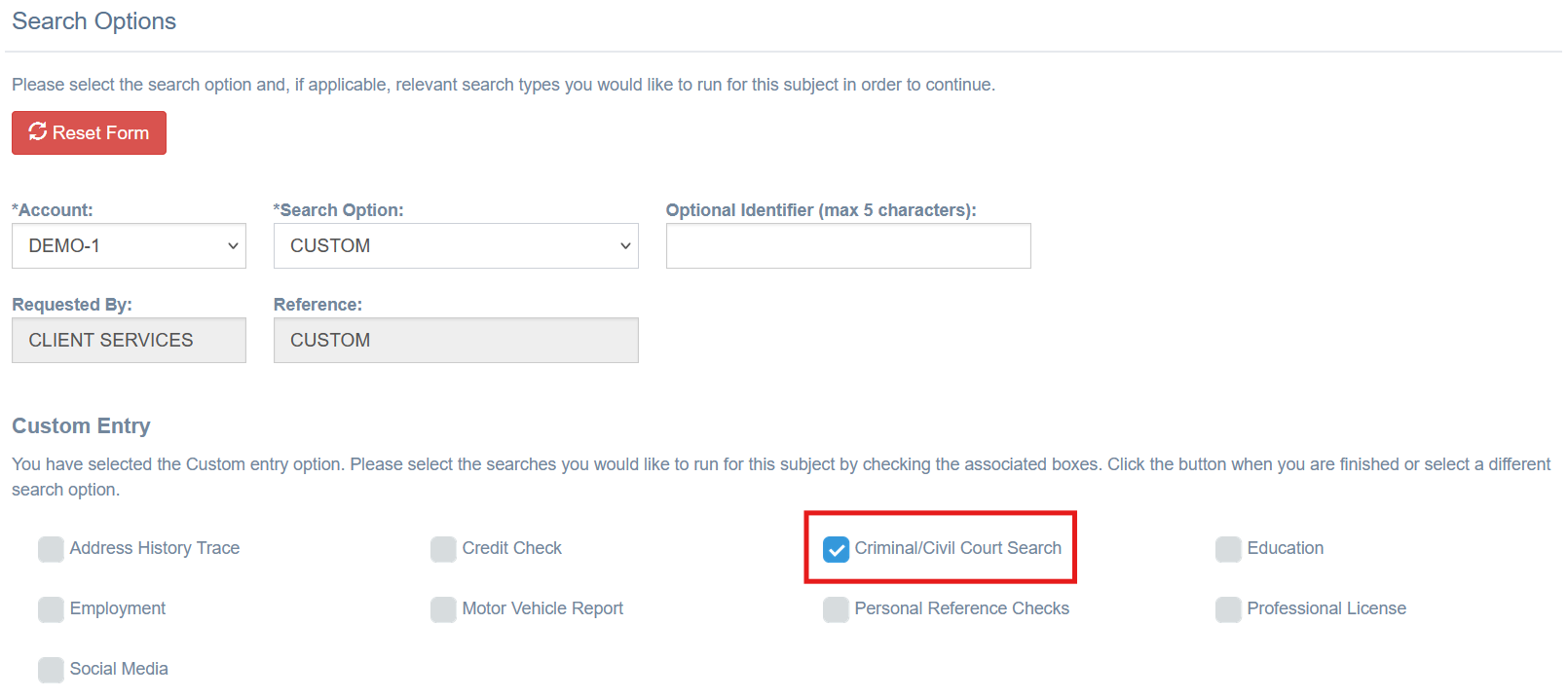
Click Begin Order to proceed to the jurisdiction selection.
Note: A United States address is required in the Subject Info section, even when ordering an International Criminal Background check. If the subject does not yet have a United States address, you may use your company address. This address is not used during the International Criminal Background Check, only the address provided on the International Criminal Background Check Form.
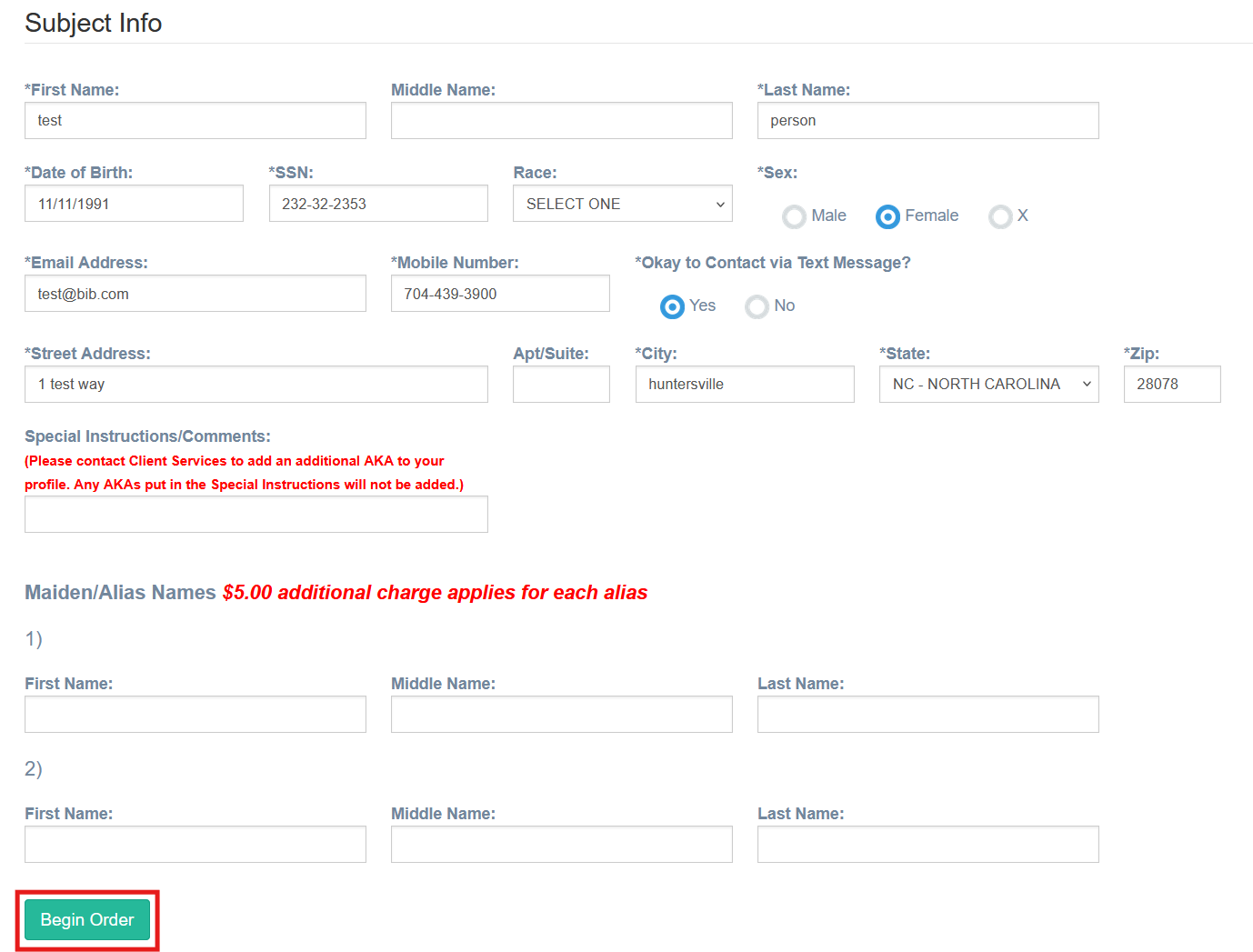
Step 3: Select the appropriate international jurisdiction
Select the Search Type “Criminal Record” and set the Area to “International.” The State field will automatically update to “IS” to indicate an international search. You can then choose the appropriate country from the dropdown list.
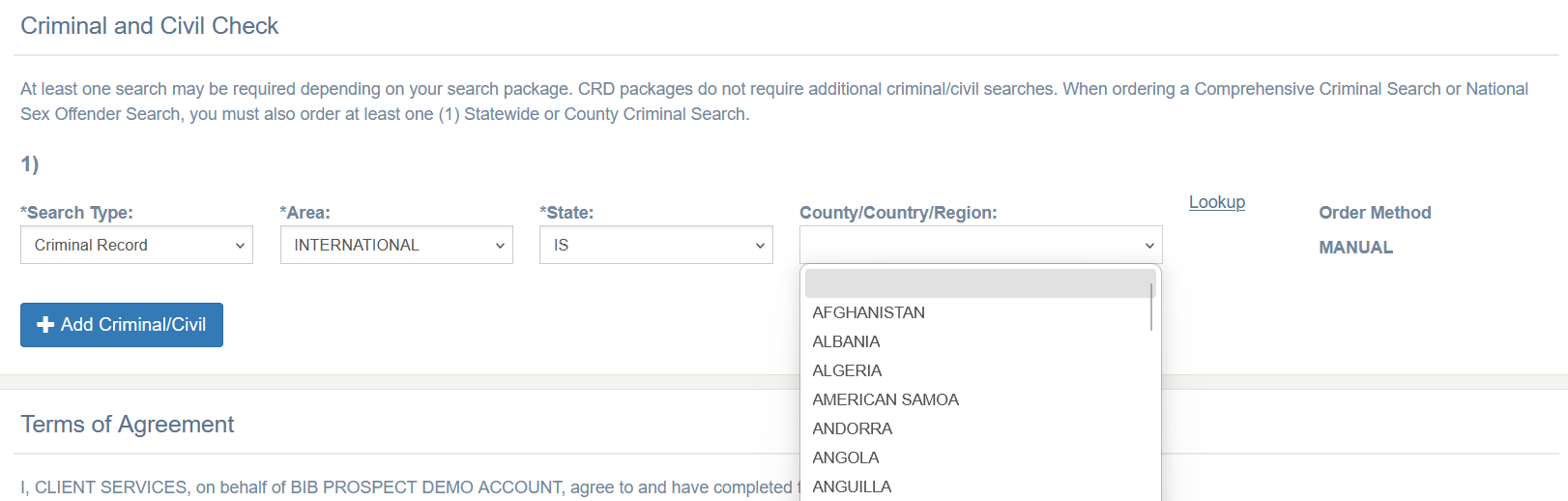
You may add additional criminal or civil checks to the order if desired.
Click Verify Form to continue:

Step 4: Upload the necessary documentation
The order summary will display the initial cost estimates:
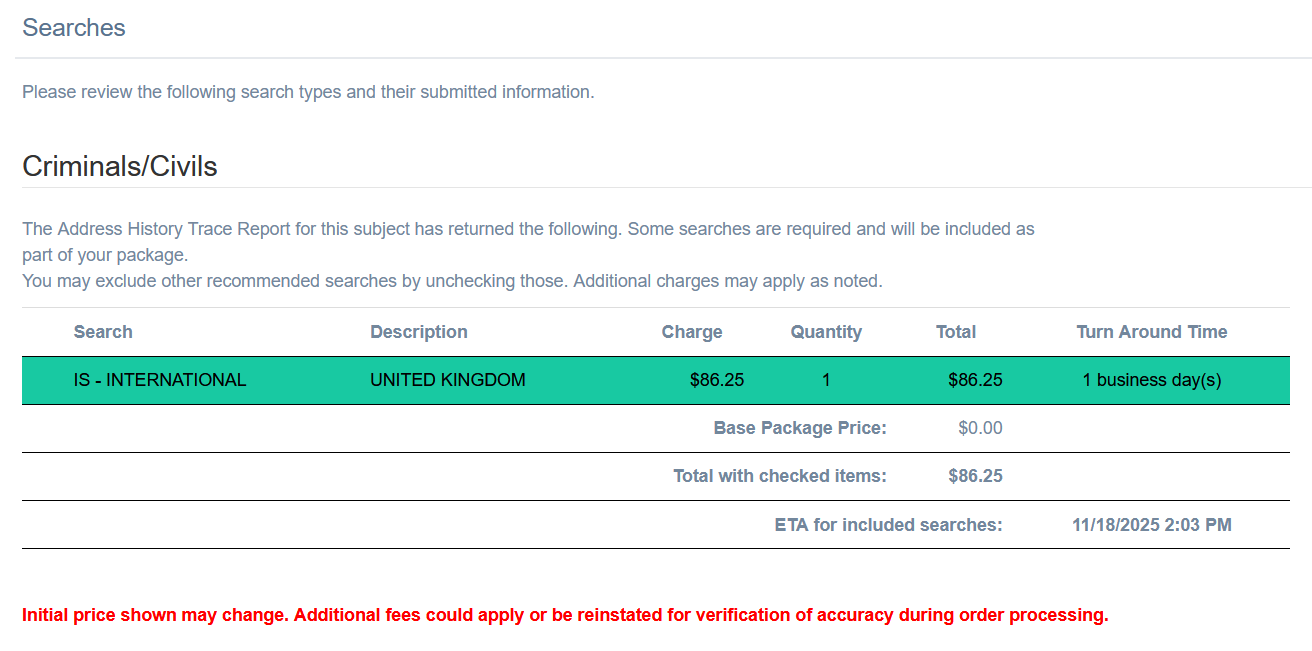
Just below this section, you’ll see an option to Upload Files. Upload any required documents you have already collected to help ensure the order can begin processing as quickly as possible. If you are still waiting on additional information, you may submit the order; however, processing cannot begin until all required documents have been provided.
You can visit the order under Background Check Orders once it is submitted and add more documents at a later time if needed.
Click Upload (you can optionally request an email notification when the order is complete by checking the box shown):
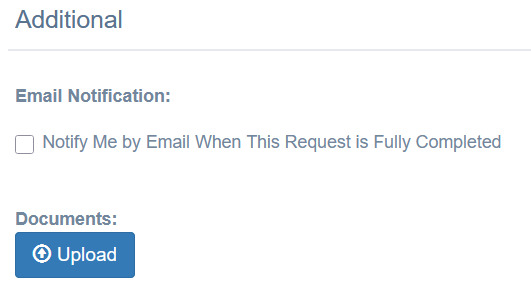
Choose the document type from the drop down list:

Click Browse to find your file:
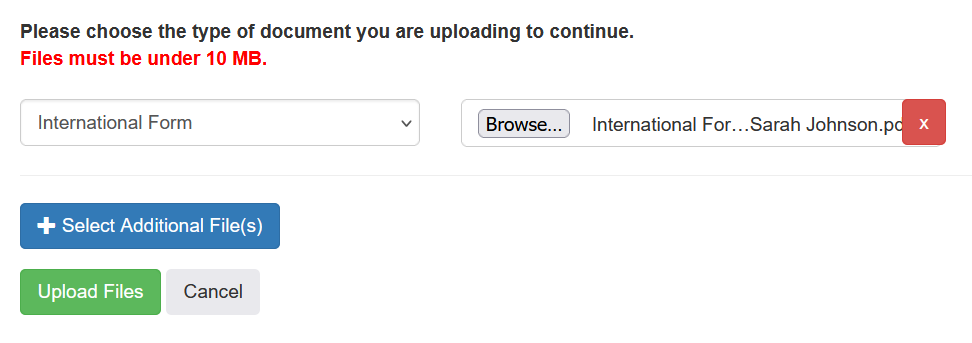
Select additional files if necessary, and then click Upload Files once you are ready to proceed:
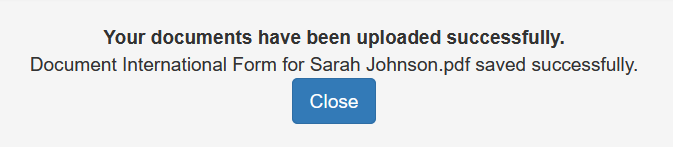
Step 5: Submit and complete the order
Click Agree and Submit to send the order to Bchex for processing:

Order confirmation:
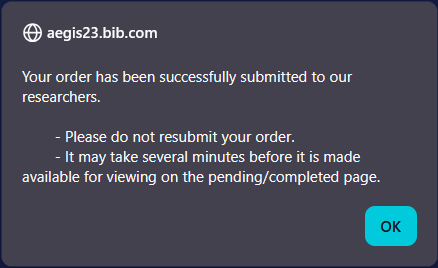
Was this article helpful?
That’s Great!
Thank you for your feedback
Sorry! We couldn't be helpful
Thank you for your feedback
Feedback sent
We appreciate your effort and will try to fix the article