Bchex communicates important updates and information directly through the Aegis Dashboard. These Required Notices will automatically appear when you log in.
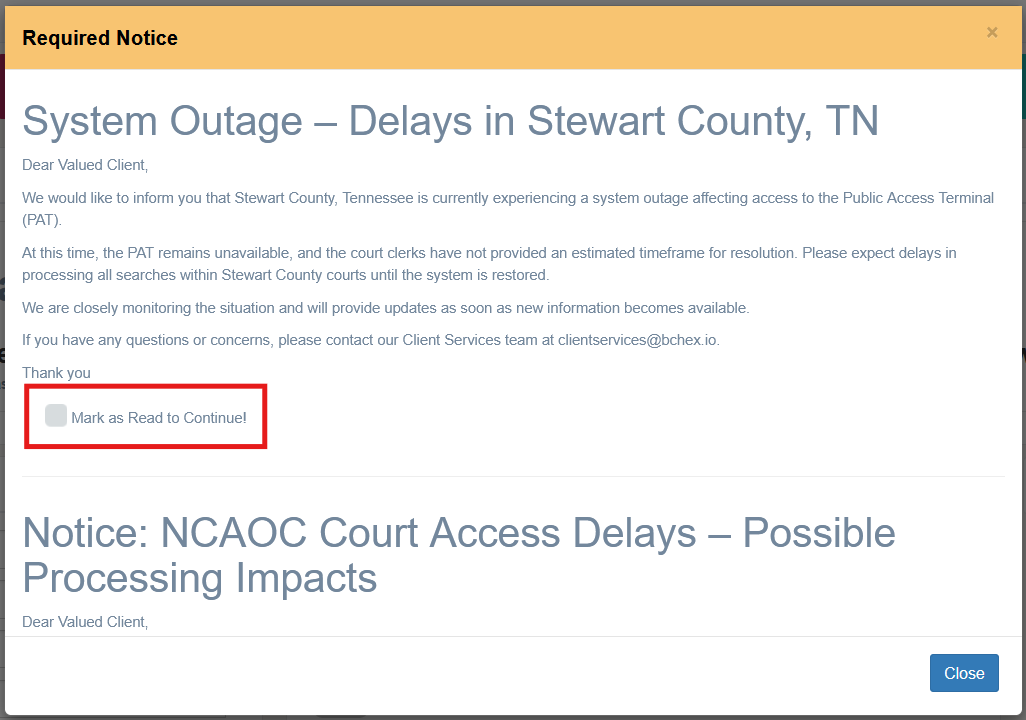
To clear a Required Notice:
Carefully read the entire message.
Scroll down (if needed) to view the full content.
Click “Mark as Read” on each notice before closing the notice box.
? Tip: If a notice is not marked as read, it will continue to appear each time you navigate to a new page in Aegis.
Be sure to repeat this process for all new notices to ensure your dashboard stays up to date.
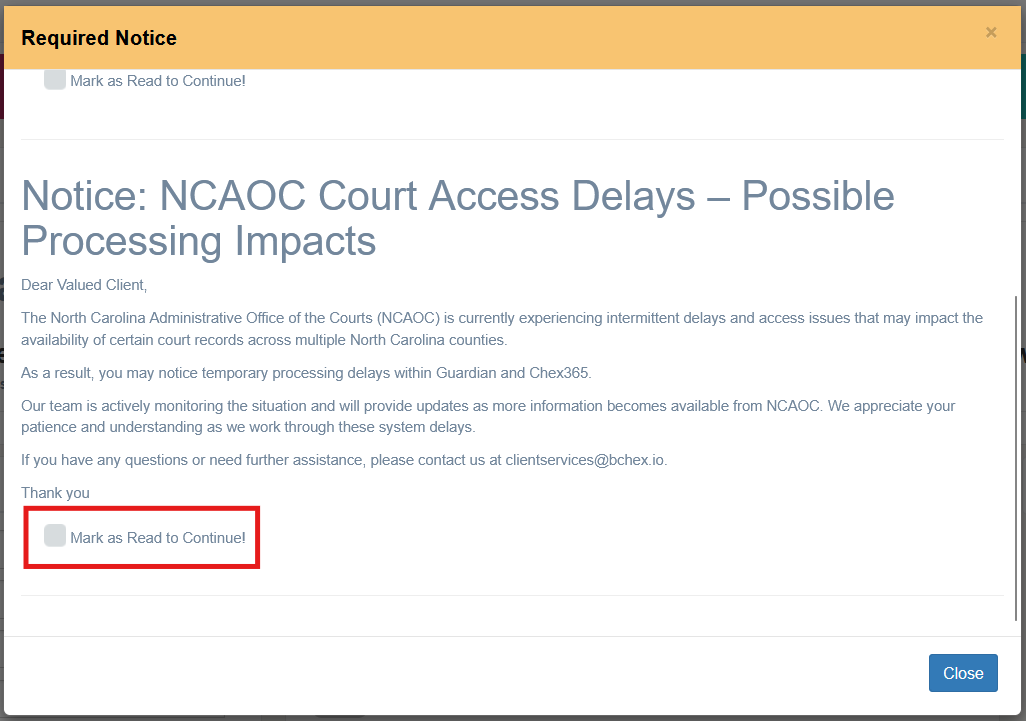
Message successfully cleared!

Was this article helpful?
That’s Great!
Thank you for your feedback
Sorry! We couldn't be helpful
Thank you for your feedback
Feedback sent
We appreciate your effort and will try to fix the article